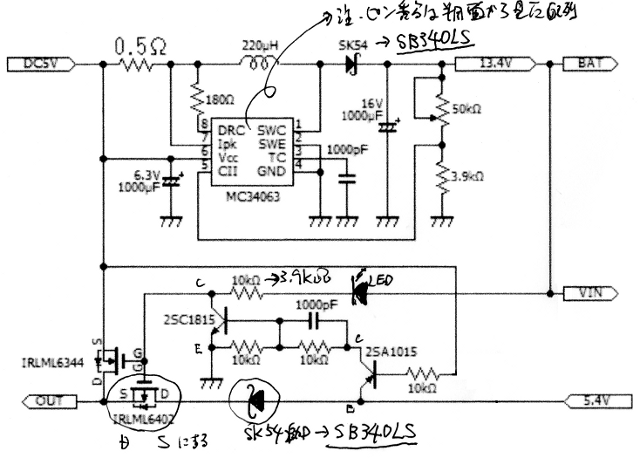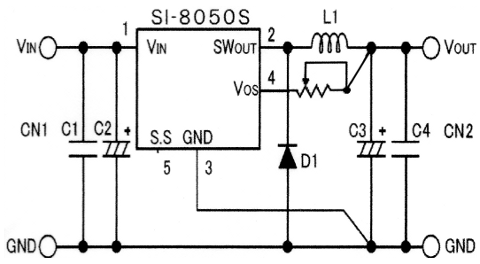サーバソフトウェアのセットアップ
- 2015/05/02 18:19
- カテゴリー:PC, Cubieboard
全部まとめて置きたいので既に記載した分も記録
セットアップは玄箱セットアップ記録とATOM D2700DC サーバ構築記録を参考にして設定
最初に起動した後、rootのパスワード設定
cubie@Cubian:~$ sudo passwd root
We trust you have received the usual lecture from the local System
Administrator. It usually boils down to these three things:
#1) Respect the privacy of others.
#2) Think before you type.
#3) With great power comes great responsibility.
[sudo] password for cubie:
Enter new UNIX password:
Retype new UNIX password:
passwd: password updated successfully
cubie@Cubian:~$
拙者(管理者)が利用しているUIDを登録
(略)
この後、sshで別PCから設定するため
ipconfigでMAC addressを参照してDHCPでIPを固定
sshのポートが36000になっていて不便なので22に戻す
# cd /etc/ssh
# cat sshd_config
# Package generated configuration file
# See the sshd_config(5) manpage for details
# What ports, IPs and protocols we listen for
#Port 36000
Port 22
# Use these options to restrict which interfaces/protocols sshd will bind to
#ListenAddress ::
#ListenAddress 0.0.0.0
Protocol 2
(以下略)
ここからsshで操作
とりあえずタイムゾーンを日本に
# echo $TZ
# export TZ=JST-9
# date
Sun Apr 26 19:43:26 JST 2015
システムのタイムゾーンがEtc/UTCになっているのでJSTに設定
# cp /usr/share/zoneinfo/Asia/Tokyo /etc/localtime
# vi /etc/timezone
(変更)
Asia/Tokyo
#
日本語環境化(追加)
# apt-get install task-japanese
・・・
# vi /etc/locale.gen
270行目のコメントを削除
ja_JP.UTF-8 UTF-8
# locale-gen
Generating locales (this might take a while)...
en_US.UTF-8... done
ja_JP.UTF-8... done
Generation complete.
# update-locale LANG=ja_JP.UTF-8 LANGUAGE="ja_JP:ja"
# source /etc/default/locale
(確認)
# echo $LANG
ja_JP.UTF-8
# date
2015年 4月 26日 日曜日 20:22:32 JST
#
ファイルシステム構成
# free
total used free shared buffers cached
Mem: 828096 219256 608840 0 9952 164480
-/+ buffers/cache: 44824 783272
Swap: 0 0 0
# ls -l /dev/sd*
brw-rw---T 1 root disk 8, 0 4月 26 11:43 /dev/sda
brw-rw---T 1 root disk 8, 1 4月 26 11:43 /dev/sda1
brw-rw---T 1 root disk 8, 2 4月 26 11:43 /dev/sda2
brw-rw---T 1 root disk 8, 3 4月 26 11:43 /dev/sda3
# mkswap /dev/sda2
Setting up swapspace version 1, size = 2097148 KiB
no label, UUID=76e4d415-b6f2-473c-a230-fb22e40f4482
# swapon /devb/sda2
# free
total used free shared buffers cached
Mem: 828096 220272 607824 0 9972 164504
-/+ buffers/cache: 45796 782300
Swap: 2097148 0 2097148
# cat /etc/fstab
#<file system> <mount point> <type> <options> <dump> <pass>
/dev/mmcblk0p1 / ext4 defaults 0 1
tmpfs /tmp tmpfs defaults 0 0
tmpfs /var/tmp tmpfs defaults 0 0
# vi /etc/fstab
(編集)
# cat /etc/fstab
#<file system> <mount point> <type> <options> <dump> <pass>
/dev/sda1 / ext4 defaults 0 1
/dev/sda2 none swap sw 0 0
/dev/sda3 /srv ext4 defaults 0 2
tmpfs /tmp tmpfs defaults 0 0
tmpfs /var/tmp tmpfs defaults 0 0
#
パッケージアップグレード
ソフトウェア情報リストの更新(初期ではapt-getみたい → aptitudeコマンドではないってこと)
# apt-get update
(略)
# apt-get upgrade
パッケージリストを読み込んでいます... 0%パッケージリストを読み込んでいます... 100%パッケージリストを
読み込んでいます... 完了
依存関係ツリーを作成しています... 0% 依存関係ツリーを作成しています... 0%依存関係ツリーを作
成しています... 50%依存関係ツリーを作成しています... 50%依存関係ツリーを作成しています... 92%依存関係
ツリーを作成しています
状態情報を読み取っています... 0%状態情報を読み取っています... 0%状態情報を読み取っています... 完了
以下のパッケージはアップグレードされます:
ajenti apt apt-utils at base-files bash bind9-host ca-certificates cpio dbus
debian-archive-keyring dmsetup dpkg e2fslibs e2fsprogs exim4-base
exim4-config exim4-daemon-light file gnupg gpgv heirloom-mailx initscripts
krb5-locales libapt-inst1.5 libapt-pkg4.12 libbind9-80 libc-bin libc6
libcomerr2 libdbus-1-3 libdevmapper1.02.1 libdns88 libevent-2.0-5 libexpat1
libfreetype6 libgcrypt11 libgnutls26 libgssapi-krb5-2 libisc84 libisccc80
libisccfg82 libjpeg8 libk5crypto3 libkeyutils1 libkrb5-3 libkrb5support0
libldap-2.4-2 liblwres80 libmagic1 libss2 libssl1.0.0 libsystemd-login0
libtasn1-3 libx11-6 libx11-data libxfont1 libxml2 locales mime-support
multiarch-support ntpdate openssh-client openssh-server openssl perl
perl-base perl-modules python python-catcher python-exconsole
python-gevent-socketio python-imaging python-lxml python-minimal
python-reconfigure python-requests python2.7 python2.7-minimal rsyslog ssh
sudo sysv-rc sysvinit sysvinit-utils tzdata udevil unzip wget wpasupplicant
アップグレード: 90 個、新規インストール: 0 個、削除: 0 個、保留: 0 個。
54.3 MB のアーカイブを取得する必要があります。
この操作後に追加で 949 kB のディスク容量が消費されます。
続行しますか [Y/n]? y
(略)
# shutdown -r now
一旦、リスタート
Linux Cubian 3.4.75-sun7i #35 SMP PREEMPT Sat Feb 8 02:10:31 CST 2014 armv7l
______ __ __ .______ __ ___ .__ __.
/ || | | | | _ \ | | / \ | \ | |
| ,----'| | | | | |_) | | | / ^ \ | \| |
| | | | | | | _ < | | / /_\ \ | . ` |
| `----.| `--' | | |_) | | | / _____ \ | |\ |
\______| \______/ |______/ |__| /__/ \__\ |__| \__|
http://cubian.org
The programs included with the Debian GNU/Linux system are free software;
the exact distribution terms for each program are described in the
individual files in /usr/share/doc/*/copyright.
Debian GNU/Linux comes with ABSOLUTELY NO WARRANTY, to the extent
permitted by applicable law.
Last login:
Sun Apr 26 11:44:02 2015 from 192.168.24.54
$ df
ファイルシス 1K-ブロック 使用 使用可 使用% マウント位置
rootfs 16513960 978784 14696316 7% /
/dev/root 16513960 978784 14696316 7% /
devtmpfs 413924 0 413924 0% /dev
tmpfs 82812 164 82648 1% /run
tmpfs 5120 4 5116 1% /run/lock
tmpfs 585040 0 585040 0% /run/shm
/dev/sda3 942855404 204512 894756536 1% /mnt
tmpfs 414048 0 414048 0% /tmp
tmpfs 414048 0 414048 0% /var/tmp
$ free
total used free shared buffers cached
Mem: 828096 89784 738312 0 9064 34156
-/+ buffers/cache: 46564 781532
Swap: 2097148 0 2097148
$
aptitudeコマンドが使えるようになっている
カーネル再構築は・・・準備のみに留める
# aptitude install linux-headers-3.4.79-sun7i
# aptitude install linux-source-3.4.79-sun7i
# aptitude install p7zip-full
# cd /usr/src
# 7z x -so linux-source-3.4.79-sun7i.tar.7z | tar xf - -C .
# cp ../linux-headers-3.4.79-sun7i/.config .
# cp ../linux-headers-3.4.79-sun7i/Module.symvers .
(未実施)
SAMBA
# aptitude install samba
# vi /etc/samba/smb.conf
(略)
# service samba restart
[....] Stopping Samba daemons: nmbd smbd[ ok .
[....] Starting Samba daemons: nmbd smbd[ ok .
#
HTTPD
高速かつ軽量で高機能なWebサーバという振れ込みで人気の「nginx」(エンジンエックス)にも興味があるが、ひとまず慣れ親しんだapache2を導入
# aptitude install apache2
(略)
php5
玄箱セットアップのとおり、バージョン違いにより設定項目がなくなっている部分があった
eAccelerator
HP(http://eaccelerator.net/)ができていたので最新版(1.0になっていた)をダウンロードして、玄箱セットアップのとおり作成して設置した
MySQL
玄箱セットアップのとおり設定したが起動しない
[FAIL] Starting MySQL database server: mysqld . . . . . . . . . . . . . . failed!
/etc/mysql/my.cnfの変更が問題?ログも出力されないので困った
/var/log/debugというファイルになんか関係しそうなログが出ていたが、
# tail debug
Apr 27 14:07:41 Cubian /etc/init.d/mysql[7829]: 0 processes alive and '/usr/bin/mysqladmin --defaults
-file=/etc/mysql/debian.cnf ping' resulted in
Apr 27 14:07:41 Cubian /etc/init.d/mysql[7829]: #007/usr/bin/mysqladmin: connect to server at 'localh
ost' failed
Apr 27 14:07:41 Cubian /etc/init.d/mysql[7829]: error: 'Can't connect to local MySQL server through s
ocket '/var/run/mysqld/mysqld.sock' (2)'
Apr 27 14:07:41 Cubian /etc/init.d/mysql[7829]: Check that mysqld is running and that the socket: '/v
ar/run/mysqld/mysqld.sock' exists!
Apr 27 14:07:41 Cubian /etc/init.d/mysql[7829]:
時間はEtc/UTCになっている、またログから直接の原因が判らない、/etc/mysql/debian.cnfが怪しそうでググってみる・・・判らなかった
(後に判明)→ my.cnfを修正(ミス?)したせいだった
MySQLの文字コードのデフォルトをutf8にするにはmy.cnfを以下のように編集する(赤字部が間違っていた)
[client]
default-character-set = utf8
[mysqld]
skip-character-set-client-handshake
character-set-server = utf8
collation-server = utf8_general_ci
[mysqldump]
default-character-set = utf8
[mysql]
default-character-set = utf8
sudoのユーザ登録
suduを使えるユーザは事前に登録が必要(になっていた)
$ sudo aptitude update
[sudo] password for hoge:
hogeは sudoers ファイル内にありません。この事象は記録・報告されます。
$
# cat /etc/sudoers
#
# This file MUST be edited with the 'visudo' command as root.
#
# Please consider adding local content in /etc/sudoers.d/ instead of
# directly modifying this file.
#
# See the man page for details on how to write a sudoers file.
#
Defaults env_reset
Defaults mail_badpass
Defaults secure_path="/usr/local/sbin:/usr/local/bin:/usr/sbin:/usr/bin:/sbin:/bin"
# Host alias specification
# User alias specification
# Cmnd alias specification
# User privilege specification
root ALL=(ALL:ALL) ALL
# Allow members of group sudo to execute any command
%sudo ALL=(ALL:ALL) ALL
# See sudoers(5) for more information on "#include" directives:
#includedir /etc/sudoers.d
sudoグループにいればsudoが使えるようなのでusermodで登録
# usermod -G sudo hoge
# grep hoge /etc/group
sudo:x:27:hoge
再ログインしないと不可
gettyが多いので消す(コンソールだけあれば良い)
# ps -ef
・・・
root 3347 1 0 13:08 tty1 00:00:00 /sbin/getty 38400 tty1
root 3348 1 0 13:08 tty2 00:00:00 /sbin/getty 38400 tty2
root 3349 1 0 13:08 tty3 00:00:00 /sbin/getty 38400 tty3
root 3350 1 0 13:08 tty4 00:00:00 /sbin/getty 38400 tty4
root 3351 1 0 13:08 tty5 00:00:00 /sbin/getty 38400 tty5
root 3352 1 0 13:08 tty6 00:00:00 /sbin/getty 38400 tty6
・・・
# vi /etc/inittab
(編集)必要ないので全部コメントアウト
#1:2345:respawn:/sbin/getty 38400 tty1
#2:23:respawn:/sbin/getty 38400 tty2
#3:23:respawn:/sbin/getty 38400 tty3
#4:23:respawn:/sbin/getty 38400 tty4
#5:23:respawn:/sbin/getty 38400 tty5
#6:23:respawn:/sbin/getty 38400 tty6
おそらく以下は必要ない
# vi /etc/default/console-setup
(編集)
#ACTIVE_CONSOLES="/dev/tty[1-6]"
#
不必要なサービスを停止(自動起動しない)
atdはatコマンドを使わないのであれば必要ない。
# update-rc.d -f atd remove
update-rc.d: using dependency based boot sequencing
#
Debian 6.0から「update-rc.d」ではなく「insserv」を使う作法に変わったのだった
# insserv -h
Usage: insserv [<options>] [init_script|init_directory]
Available options:
-h, --help This help.
-r, --remove Remove the listed scripts from all runlevels.
-f, --force Ignore if a required service is missed.
-v, --verbose Provide information on what is being done.
-p <path>, --path <path> Path to replace /etc/init.d.
-o <path>, --override <path> Path to replace /etc/insserv/overrides.
-c <config>, --config <config> Path to config file.
-n, --dryrun Do not change the system, only talk about it.
-s, --showall Output runlevel and sequence information.
-d, --default Use default runlevels a defined in the scripts
#
# insserv -r atd
# insserv -r avahi-daemon
このコマンド何らメッセージ出力がないので不安である
cpufreq-info
何とクロック調整可能(サーバで使うべきか?)
hotsanic
温度センサのためのパッケージをセットアップしてみると
hddtemp: OK
lm-sensors: NG
CPU温度を監視したかったのに何故・・・ググってみるとCPU温度は取得できないとのコメントがあったので悲しいことに断念(将来カーネル再構築時に考えよう)
rcの登録
# cp /opt/HotSaNIC/rrdgraph /etc/init.d
# insserv -d rrdgraph
DNS(bind9)
# aptitude install bind9 dnsutils dns-browse
(略)
ddclient
玄箱にセットアップしたものを全部もってきて上書き
# aptitude install ddclient
(上書き)
問題発生
再起動後、ボード上の青LEDが点滅状態となる
「青のLEDはネットワーク状態を表示します。このLEDは1秒間隔で点滅する場合は、システムはネットワークに接続されていない状態です。システムがネットワークに接続完了後、このLEDは消灯します。」
とあるが、ネットワークは問題なく接続されている
LEDに関してググってみる(http://linux-sunxi.org/Cubieboard/Programming/StatusLEDs)
rcのどこかでOFFしてるのではないかと思ったが調べるのが面倒なんで強制的にOFFした
# vi /etc/rc.local
# 起動時にLED(緑・青)をOFFにする
echo 0 > /sys/class/leds/green:ph20:led1/brightness
echo 0 > /sys/class/leds/blue:ph21:led2/brightness
Cubian update
It's a good idea to keep the kernel and drivers, firmwares to the latest version.
$ sudo apt-get install cubian-update
$ sudo cubian-update
というのがあったので実行したら
これが・・・
# aptitude install cubian-update
以下の新規パッケージがインストールされます:
cubian-update
更新: 0 個、新規インストール: 1 個、削除: 0 個、保留: 0 個。
8,038 バイトのアーカイブを取得する必要があります。展開後に 0 バイトのディスク 領域が新たに消費されます。
取得: 1 http://packages.cubian.org/ wheezy/main cubian-update all 1.3-7 [8,038 B]
Fetched 8,038 B in 1秒 (7,806 B/s)
以前に未選択のパッケージ cubian-update を選択しています。
(データベースを読み込んでいます ... 現在 49718 個のファイルとディレクトリがイン ストールされています。)
(.../cubian-update_1.3-7_all.deb から) cubian-update を展開しています...
cubian-update (1.3-7) を設定しています ...
# cubian-update
*** Performing self-update
*** Cubian updater v1.3.6 http://cubian.org
*** Downloading Firmware/Updates (this may take a while)
*** Updating firmware
*** Updating kernel
*** Updating modules
*** Depmod 3.4.79-sun7i
*** Updating fs
*** Checking updates from server
*** Your firmware is up to date
#
終了まで随分と掛かり3時間も消費した
システムを安定化する(http://cubieboard.jp/archives/771)というのがあり、関係ないだろうと思っていたが、観るとCPU温度が表示されている
この安定化はシステムのアップデートを行ったので実行されているはずだが、実は/bootはSDカードにあるので対象となる肝心な部分が変更されてなかった
自動化対策は後に行うとして今回は手動で対応
cpuburn-sunxi(CPUが負荷が高い場合にフリーズするかどうかをチェック)というテストプログラム内に、
cat sys/devices/platform/sunxi-i2c.0/i2c-0/0-0034/temp1_input
があり1つではあるがCPU温度を取得している(temp2というのは無かった)
hotsanicのセンサに追加してCPU温度取得できるようにした
MySQLの外部接続(ローカル)に一部問題発生
MySQLをインストールした別PCのDebianからの接続は問題ないのだがWindowsから接続異常となる(未決)
運用
5/1未明から運用開始(一部のソフトは玄箱で運用)
(追加:5/12)
昔のcgiプログラムが動作しないことに気付く(エラー番号500)
解決:/usr/local/bin/perl が無かった